In this post I share the 15 css tips and tricks
1. Docs Layout
Create a responsive documentation-styled layout with only two lines of CSS.
.parent{
display: grid;
grid-template-columns: minmax(150px, 25%) 1fr;
}2. Smooth Scrolling
For implementing smooth scrolling for a page add
scroll-behavior: smooth to the html element. html {
scroll-behavior: smooth;
}3. The Custom Cursors
You can customize your
cursor from an arrow pointer to a custom image.html{
cursor:url('no.png'), auto;
}4. Fill Text With Images
You can fill your text content with a beautiful image with a few lines of CSS.
h1{
background-image: url('images/flower.jpg');
background-clip: text;
color: transparent;
background-color: white;
}5. Adding Stroke to Text
Make text more legible and visible using text-stroke property it adds a stroke or outline to text.
h1 {
-webkit-text-stroke: 5px crimson;
text-stroke: 5px crimson;
}6. Paused Pseudo Class
Use :paused selector to style media elements when in paused state likewise :paused we also have :playing.
/* 📢 currently, only supported in Safari */
video:paused {
opacity: 0.6;
}7. Style Drop Caps
Avoid unnecessary spans and use pseudo elements instead to style your content likewise first-letter pseudo-element we also have first-line pseudo-element.
h1::first-letter{
font-size: 2rem;
color:#ff8A00;
}8. Attribute Selector
Select HTML elements based on attributes using the attribute selector.
<a href="">HTML</a>
<a>CSS</a>
<a href="">JavaScript</a>/* 🔗 targets all a elements that have a href attribute */
a[href] {
color: crimson;
}9. Clipping Elements
Use the clip-path property, to create interesting visual effects, such as clipping an element to a custom shape like a triangle or hexagon.
div {
height: 150px;
width: 150px;
background-color: crimson;
clip-path: polygon(50% 0%, 0% 100%, 100% 100%);
}
10. The Clamp Function
Use the clamp()function for responsive and fluid typography.
/* Syntax: clamp(minimum, preferred, maximum) */
h1{
font-size: clamp(2.25rem,6vw,4rem);
}11. Word Spacing Property
Use word-spacing property to specify length of white space between words.
p {
word-spacing: 1.245rem;
}12. Create Gradient Shadows
This is how you can create gradient shadows for an exclusive user experience.
:root{
--gradient: linear-gradient(to bottom right, crimson, coral);
}
div {
height: 200px;
width: 200px;
background-image: var(--gradient);
border-radius: 1rem;
position: relative;
}
div::after {
content: "";
position: absolute;
inset: 0;
background-image: var(--gradient);
border-radius: inherit;
filter: blur(25px) brightness(1.5);
transform: translateY(15%) scale(0.95);
z-index: -1;
}/* 🏛️ divide the content of the "p" element into 3 columns */
p{
column-count: 3;
column-gap: 4.45rem;
column-rule: 2px dotted crimson;
}14. The gradient text
h1{
background-image: linear-gradient(to right, #C6FFDD, #FBD786, #f7797d);
background-clip: text;
color: transparent;
}15. The comma separated list
This is the code required to craft a comma separated list.
li:not(:last-child)::after{
content: ',';
}Follow our blog for usefull content related like web development, coding and free udemy course
If you like this content: Buy me a coffee




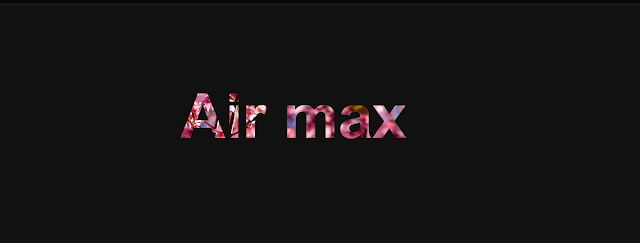









.jpg)